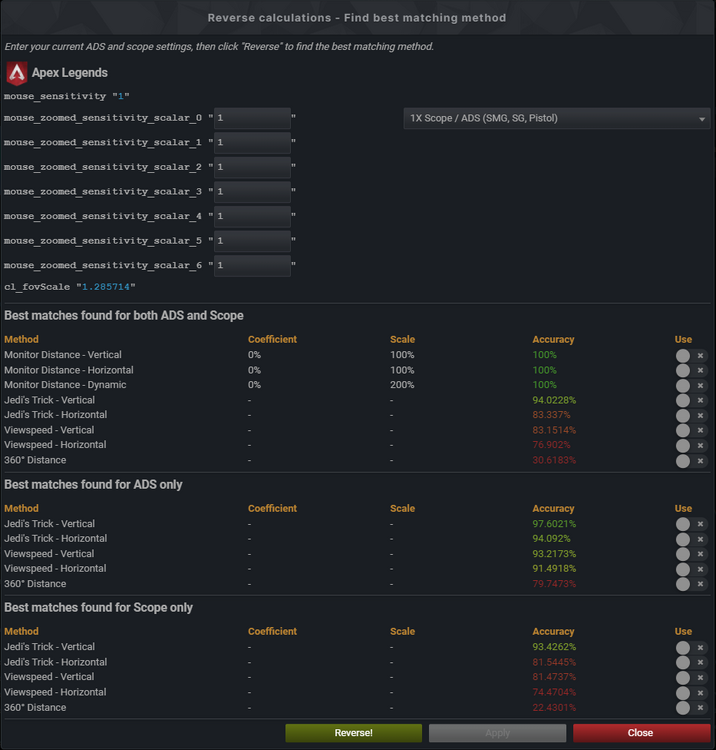Leaderboard
Popular Content
Showing content with the highest reputation on 11/28/2023 in all areas
-
A new feature is added to the calculator that enables you to reverse calculate your current sensitivity. This functionality helps you identify the most suitable method, coefficient, and scale to align with your existing sensitivity settings. It simplifies the process of finding the precise matching parameters to effectively maintain your preferred sensitivity. The "Reverse" button is positioned above the selected game in the "Convert from" dropdown menu. Initially, it will appear grayed out and inactive until specific criteria are fulfilled: The selected aim must be "All" and be comprised of multiple sensitivity variables. For instance, it won't function for games that employ various aim calculations but all utilize the hipfire sensitivity. The calculation for the "All" aim must be error-free for the primary sensitivity. Errors related to ADS and scope aims being out of range won't affect this condition. When these conditions are met, the "Reverse" button will turn green. The sensitivity, FOV, resolution, and other parameters you input for the "All" aim will act as the foundation for the reverse calculation, necessitating an exact match with your current settings. When you click the "Reverse" button, a popup with all the aim sensitivity will show. Note that aims that are not ADS or scope will not show up. Some sensitivity settings are shared between more than one aim, if so a dropdown box will show next to the sensitivity and you need to select the aim you are entering the sensitivity for. Enter your current sensitivity into corresponding boxes, vertical sensitivity is also supported for reverse calculation. You do not have to enter a value into all the boxes, but it is recommended for best accuracy. Once all values are entered, clicking "Reverse!" will generate a table presenting all suggested calculations based on your inputs. If you are converting from a game with both ADS and scope sensitivity, you will see three tables: One for the best match for both ADS and scope combined, one for just ADS and one for just scope. If the game only has ADS or scope, only one table for both ADS and scope will show up. Vertical sensitivity will show up at the bottom. The Monitor Distance methods will only show up in the ADS and scope table if the coefficient and scale is identical for ADS and scope. Click the "Use" toggle for the matching method(s) you want to use, then click "Apply" to use the settings for your calculation. If you find anything not working as expected, post it here. Note that you will not always get the expected result because of rounding.1 point
-

Vertical multiplier in pubg to match 1:1 sens in a 4:3 or a 5:4 resolution
Kase reacted to DPI Wizard for a topic
Correct.1 point -

Should I include monitor size?
Cannon reacted to DPI Wizard for a topic
Now this should work as expected.1 point -

Vertical multiplier in pubg to match 1:1 sens in a 4:3 or a 5:4 resolution
Kase reacted to DPI Wizard for a topic
As I said it depends on both native aspect ratio and custom aspect ratio, as well as the FOV of the game. The % is not the same for FOV 90 and 91 for instance. So it's not really possible to make a list for it.0 points